
The Ultimate Guide to Shopify Google Analytics Installation & Analysis
Knowledge is power and today’s knowledge comes in the form of data. Luckily, if you own an e-commerce store, you have the ability to tap into your customer’s minds and truly understand them by analyzing their user behavior.
But why should a consumer want to be ‘big-brothered’? Well, it’s ultimately to their benefit. By analyzing your customers’ preferences and consumer journey, your online business can work on improving your customers’ user experience. A win-win situation for all.
There are tools to help Shopify store owners easily track and analyze their customers’ journey, without needing to become data scientists or mind-readers. Keep reading to find out how.
Add Google Analytics to Shopify
Google Analytics is the household name when it comes to data analytics tools and helps you better understand your customers and site visitors, which in turn can help you improve your user experience.
As an online store owner, in contrast to a brick-and-mortar store owner, you have the unique ability to analyze those that come into your store. How long were they visiting, what did they browse for, and what made them leave without buying?
These are all questions that you can answer by using your analytics tool.
Shopify store owners can easily access this information by using the Shopify native analytics that comes built-in. So why add Google Analytics to Shopify?
Shopify native analytics has its limitations and there are other options out there with more extensive functionality – namely Google Analytics. Instead of trying to beat the data king at its own game, Shopify has opted to enable its customers to simply integrate their Google Analytics account into their Shopify store admin account.
Understanding Google Analytics Shopify data
It’s one thing to actually have the data on hand, but numbers and percentages are of no value or use if they don’t tell a story. It’s this story that can help you improve your user experience and ultimately achieve your goal – to make more sales.
Focus on the important metrics
Google Analytics Shopify data doesn’t have to be overwhelming if you stick to the most important metrics – the actionable metrics. Some store owners get bogged down by what’s known as ‘vanity’ metrics, the nice-to-haves.
“Vanity metrics are all those data points that make us feel good if they go up but don’t help us make decisions. Whenever you start tracking a metric ask yourself if it helps you take action and make decisions. If not, ditch it.”
– Neil Patel
Actionable metrics, on the other hand, are those metrics that you can identify and then take action on to improve your business.
The 4 most important actionable metrics that every e-commerce business absolutely must monitor are:
- Sales Conversion Rate – this is the percentage of site visitors that actually buy from your store
- Customer Acquisition Cost (CAC) – the average cost of acquiring a customer is calculated by dividing your total marketing costs by your number of customers acquired during that same period of time
- Average Order Value – the average amount that your customers spend per order
- Customer Lifetime Value (LTV) – the value of a customer over their lifetime or the amount that you predict that each customer will spend in your store
Bonus tip: Aside from the metrics listed above, one of the most important metrics for any business (Shopify store or not) is profitability. Luckily for Shopify sellers, there’s a Shopify profit calculator that eliminates the confusion many store owners have when faced with mountains of data.
BeProfit – Profit Tracker is the ultimate Shopify calculator app. It gives a breakdown of all your expenses including marketing, shipping, production, and more – and even seamlessly integrates with top ad platforms like Facebook, Instagram, Google, Snapchat, and TikTok (with more integrations coming soon).
Always know where you stand with this profit margin calculator!
Try BeProfit – Profit Tracker, here.
Deep dive into Google Analytics data
When wading through your Shopify Google Analytics data, don’t just skim the surface – you gotta deep-dive to get the most insight into your customer.
Avoid looking only at average values. For example, don’t just look at site-wise conversion rate, look at conversion rate based on traffic source, keywords, and marketing campaigns so you can drill down, see what’s working or not, and focus on those that actually make an impact.
This is something that we take very seriously here at Become – we analyze our data in-depth and even have a full-time BI analyst who provides insight into our data so that we can consistently work on improving our service and user journey.
Clean Shopify / Google Analytics data
Even if you use the platinum standard tool for data analysis (that’s you, Google Analytics), the analysis is only as good as the data it’s analyzing. This is why it’s crucial to work with clean data. What does this mean and how can the average non-scientific business owner ‘clean’ their data?
It’s pretty simple (when you know what to do, that is). It involves not only removing spam and self-referral traffic, which we discuss later on, but also detecting and removing anomalies in your own data.
One example of a data anomaly is an incentive that entails offering a free or cheap item simply to capture customer details and get them to register an account. If customers have to complete the checkout process to receive this item, then it skews your data as it registers with Google Analytics as a conversion even though the transaction has minimal if any value in terms of revenue.
These types of outliers need to be removed from your data set otherwise they can skew metrics like conversion rate and average order value. While valuable to understand the effectiveness of specific campaigns, it causes problems when comparing data from a similar period of time.
Adding Google Analytics to Shopify
It’s very easy (and free) to add Google Analytics to Shopify, which we’ll delve into here:
Step 1: Make sure you have a Google account.
Step 2: Check you haven’t already integrated Google Analytics into your store (replication can cause data problems). If you aren’t 100% sure whether or not you’ve done the integration you can check through your Shopify admin account.
Go to Online store > Preferences. If there’s already code in the Google Analytics Shopify account text box, then you’ve already integrated. If you see the text ‘Paste your code from Google here’, then you can go ahead and integrate.
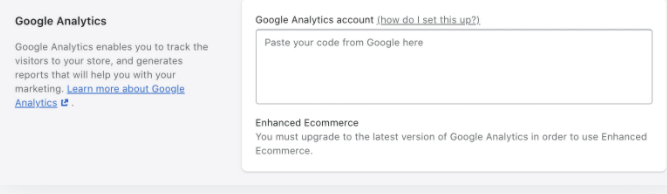
Step 3: If you haven’t already integrated, then there are two possible scenarios, depending on whether or not you already have a Google Analytics account or not.
- If you haven’t already set up a Google Analytics account, then you will need to create one.
- If you already have a Google Analytics account, sign in, and go to your account.
Once you’re logged into Google Analytics, you’ll need your tracking ID. Copy the Global Site Tag – this is what you’ll paste into your Shopify admin account to complete the integration.
Step 4: Add Google Analytics to Shopify by following this path:
Online store > Preferences > Google Analytics and then pasting the Global Site Tag here.
Tips for optimizing your Google Analytics account
Whether you already have a Google Analytics account or if you’re creating a new one, you should set up different views in your admin dashboard so you can break down your analysis. A view is where you can see all your data in an easy-to-understand format, such as in graphs or charts.
You should have at least two views for your store – one with the raw unfiltered data, which is essentially the back-up for your store’s data in case you make mistakes. The other type of view is the filtered view. You can add extra views based on your preferences, for example:
- Desktop visitors
- Mobile visitors
- Specific geographic locations
Filtering the data is recommended so you can sort and structure the data. You can set up global filters that will apply to all views or filters for specific views. These are the types of filters you should apply:
- Exclude office and remote workers’ IP addresses to ensure that your employees’ site visits don’t show up as traffic as this will skew the data. The same goes for the IP addresses of any agencies or service providers you’ve hired who would be visiting your site.
- Enable bot filtering will exclude spam visits from your data. You can do this by checking the box “Exclude all hits from known bots and spiders” in the ‘View Settings’ tab.
- Exclude self-referral traffic such as traffic from external payment providers like PayPal and Stripe.
Additional Google Analytics steps
You can customize your Shopify Google Analytics account and access deeper insight into your visitors’ behavior by enabling additional features like:
Site search
Shopify stores have a search capability, whereby customers can search for products, pages and resources. On the downside, Shopify doesn’t provide data for search so you can’t actually see what your customers are searching for. Enter Google Analytics. You can get this full data from Google Analytics to help you understand how users search your site.
How can this information help your store? By learning what your customers are searching for can help you improve your store layout and your marketing efforts. You can enable this feature in Google Analytics by turning Site Search Tracking On in your store’s profile, which is found by clicking on Admin, then View Settings and swiping to turn Site Search Tracking On.
Demographics
Analyzing your store visitors’ demographics can help you understand your customers more and better market to your target audience. You can enable this in Google Analytics by going to Admin -> Property Settings and activating the button: Enable Demographics and Interest Reports.
Enhanced Ecommerce
Once you have a Google Analytics code pasted into your Shopify admin, you’ll need to activate e-commerce tracking. There are two levels of tracking available:
- Basic e-commerce tracking: revenue and transaction data
- Enhanced Ecommerce tracking: more detailed user behavior data
You can select which of these two options to activate through your Google Analytics account.
Goals and funnels
When setting up your Google Analytics account, you need to define your store’s goals and funnels.
- Google Analytics Goals are the actions completed by site visitors that align with your business’s objectives. For example, a goal could be landing at a specific destination page like the payment completion page on your store, indicating that you’ve made a sale. Whenever a site visitor completes one of your site’s goals, it’s recorded as a conversion in Google Analytics.
- The Google Analytics Funnel is the path of URLs that your site visitor is expected to follow to get to your goal. This helps you to assess the effectiveness of your site and its specific pages in helping you achieve your goals.
The most interesting Google Analytics reports for your Shopify store
You can save Google Analytics reports for metrics that are most important, the actionable metrics such as:
Shopping behavior
Segments site visitors based on the stage in the buyer journey, for example, page view vs cart vs purchase. Only available to businesses that have activated Enhanced Ecommerce.
Goal flow
This report shows the funnel or the path visitors followed to achieve your goal.
Marketing campaign performance
Report to segment and analyze the effectiveness of specific marketing campaigns.
Acquisition report (channel grouping)
Using this report you can assess the effectiveness of customer acquisition channels such as visitors acquired via search engines, social networks, or affiliates for example.
Products & sales performance
The sales performance report enables you to assess the main actionable metrics of any online store – total revenue, conversion rate, and average order value.
The Google Analytics product performance report gives insight into product performance and includes:
Site search
Shows how often customers search for specific products.
Product performance
Indicates how often customers add or remove specific products to their cart, read product descriptions, and other important product performance metrics.
Wrapping up
If you want your Shopify store to become successful, you need to understand what’s working and what’s not. Integrating Google Analytics into your Shopify store is the best way to delve deep into your customers’ behavior, see how to optimize your site and your marketing, and get the best ROI from your store and your advertising campaigns.
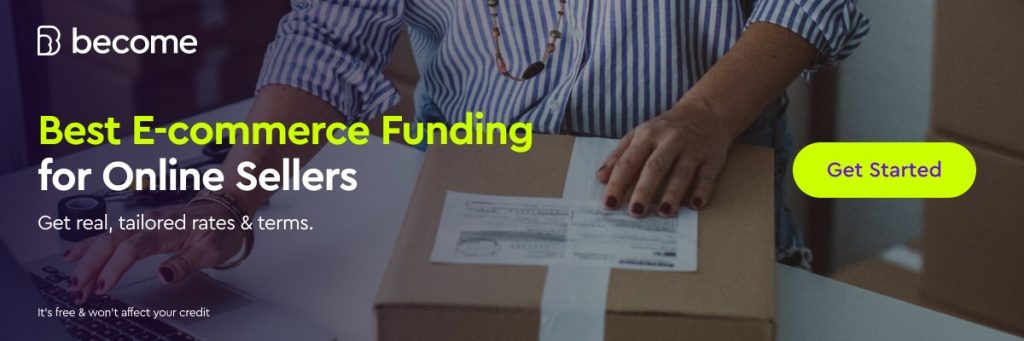

 Please wait...
Please wait...




